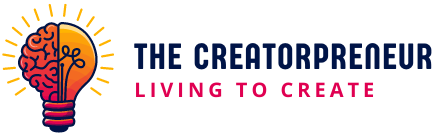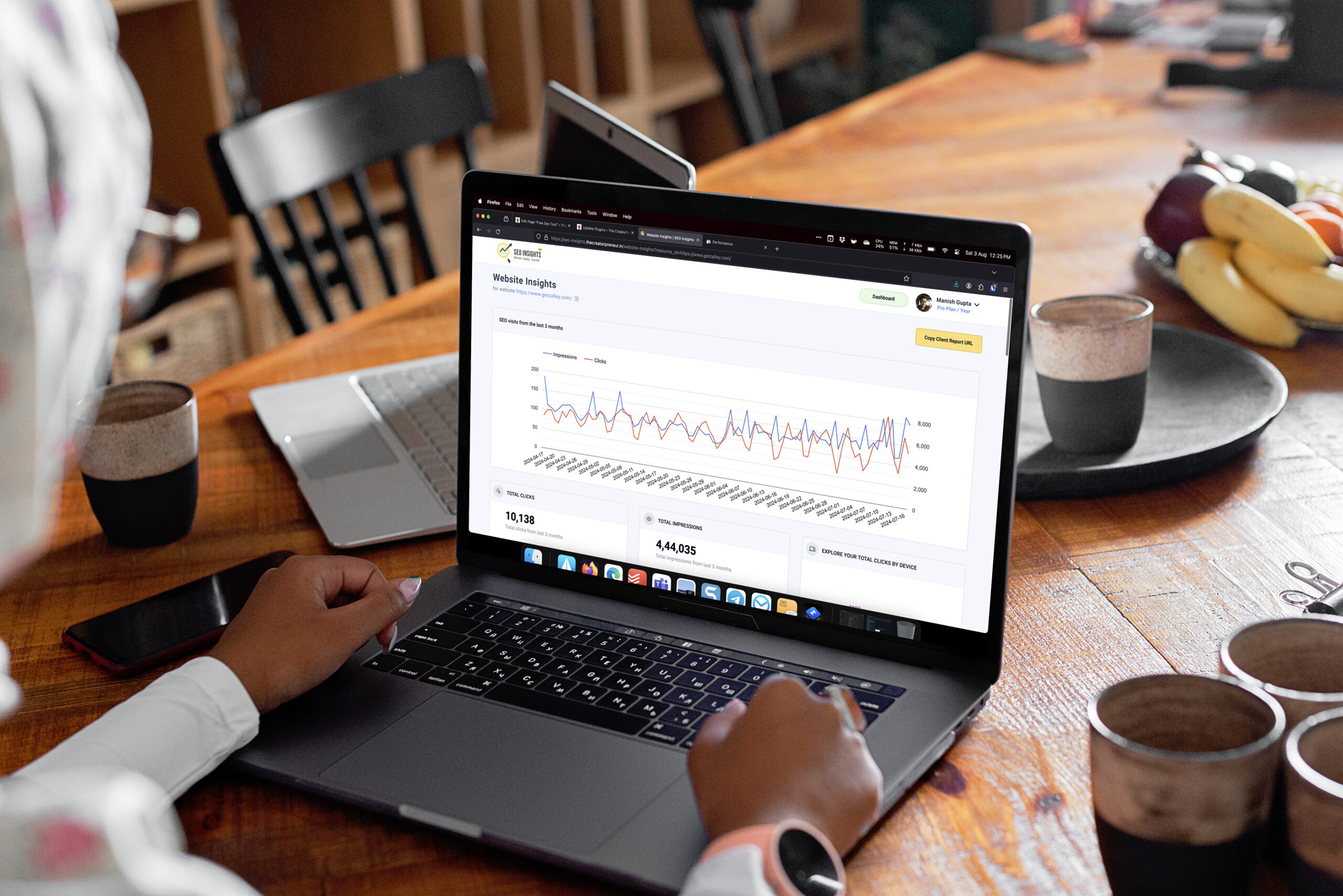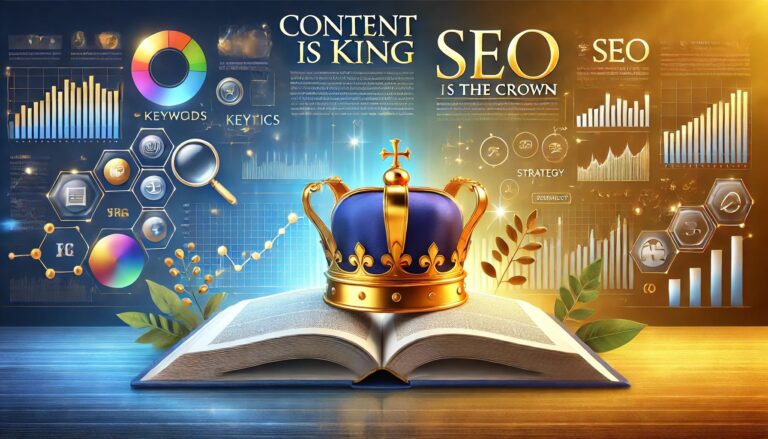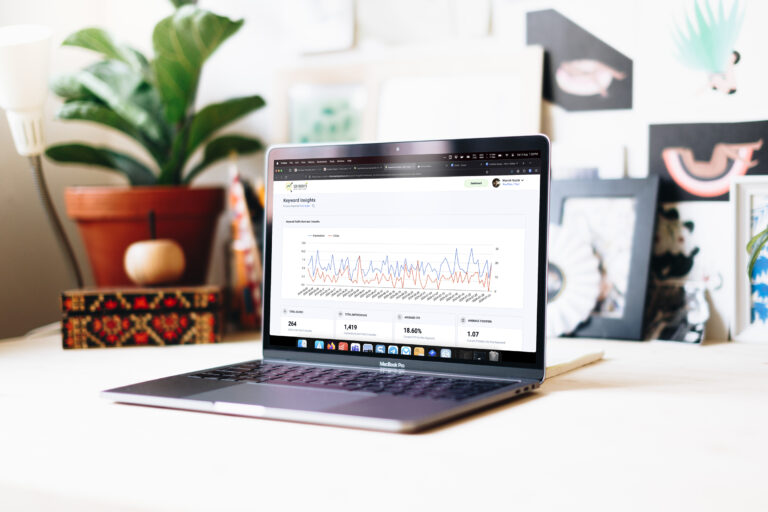SEO Insights – Better Google Search Console
If you have made a website and if that website is live, then I am sure you must have wondered about getting it Ranked in Google.
Correct…
Getting your website ranked in Google needs continuous monitoring and upkeep of your website. The market is plagued with tools that claim that they can help you rank faster and agencies claiming to get you the Top 1 rank in Google for your desired keyword.
In a saturated market like this, you do not need an SEO optimization tool but a tool that can help you understand
- What is working on your Website?
- What is not working on your Website Content Strategy?
- Why is it not working?
- How can you get a better ranking for your website?
Looking for an answer to this we created a tool that can demystify Google Search SEO Insights in a Layman language and provide you with a Dashboard that not only offers you better reporting than Google Search SEO but also offers you insights into improving your website content. Thus better rankings.
What is SEO Insights?
SEO Insights is a tool created by us at TheCreatorPreneur.in that utilizes the Google Search SEO API’s and fetches data from your live Google Search SEO Panel. Once it has received the data it presents it to you in a dashboard format that is easy to understand and analyse.
We also offer keywords to focus on and pages to improve insights in the Free Edition.
How do I Get Started?
To access the secure panel visit – SEO Insights Login Page
Login using your Google Account and ensure the same account also has rights to access the Search SEO Panel for the desired website.
Signup for a Free Account of SEO Insights
You can signup by login using Google on the Signup Screen
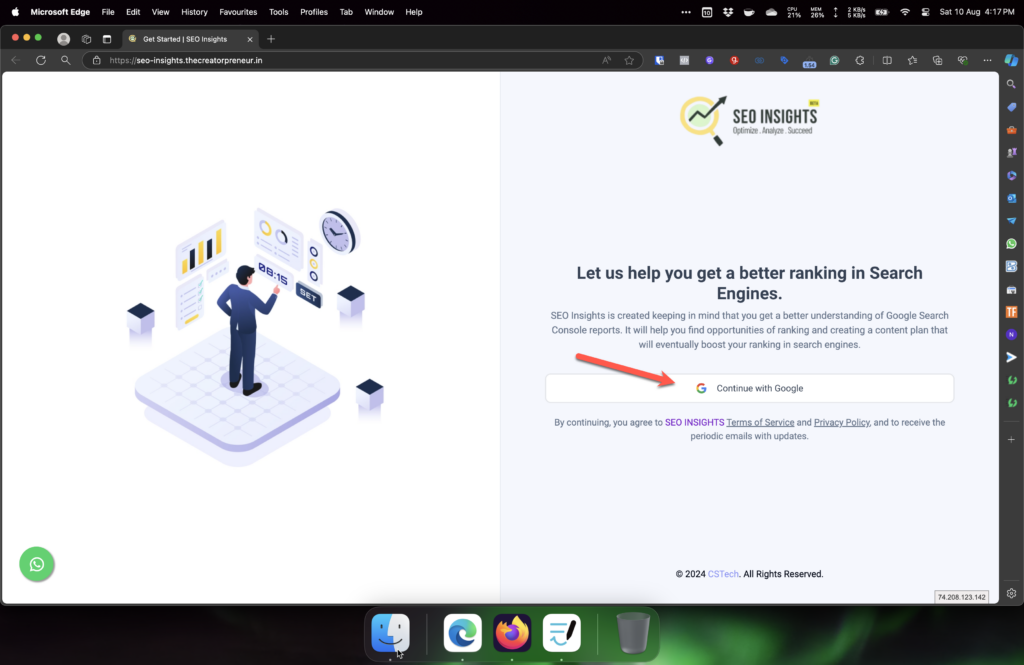
Provide your email address and login.
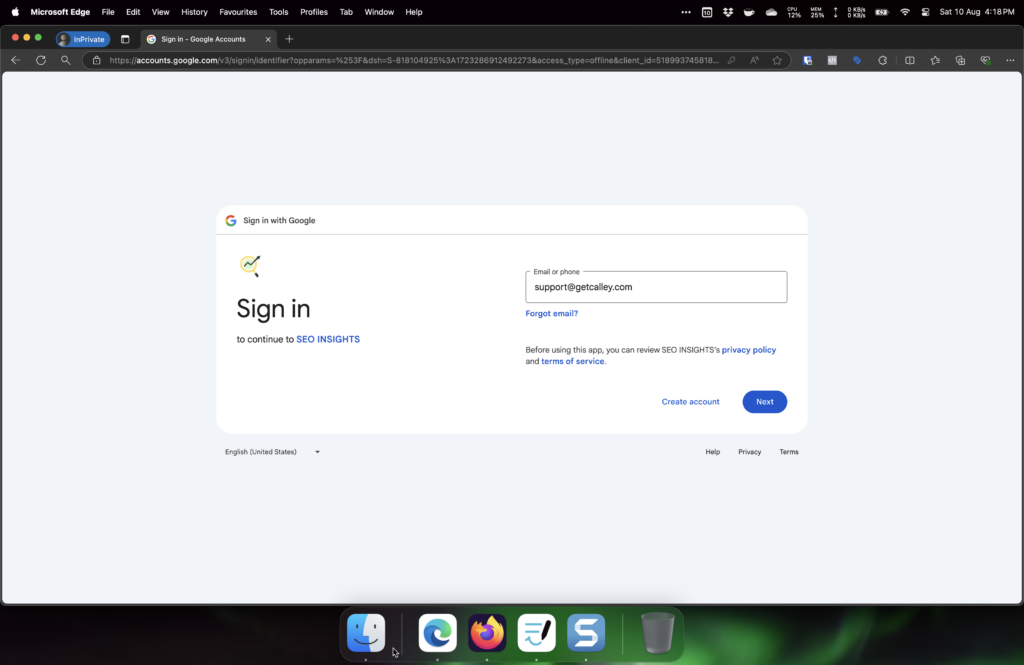
You will be prompted to approve permissions for a Google Search Console Data Sync.
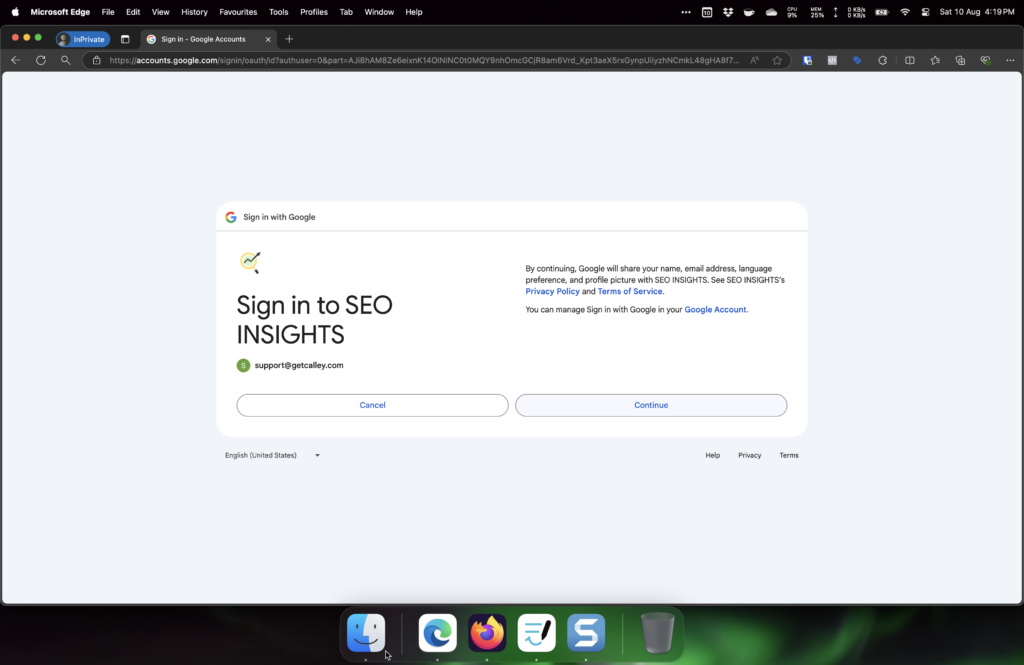
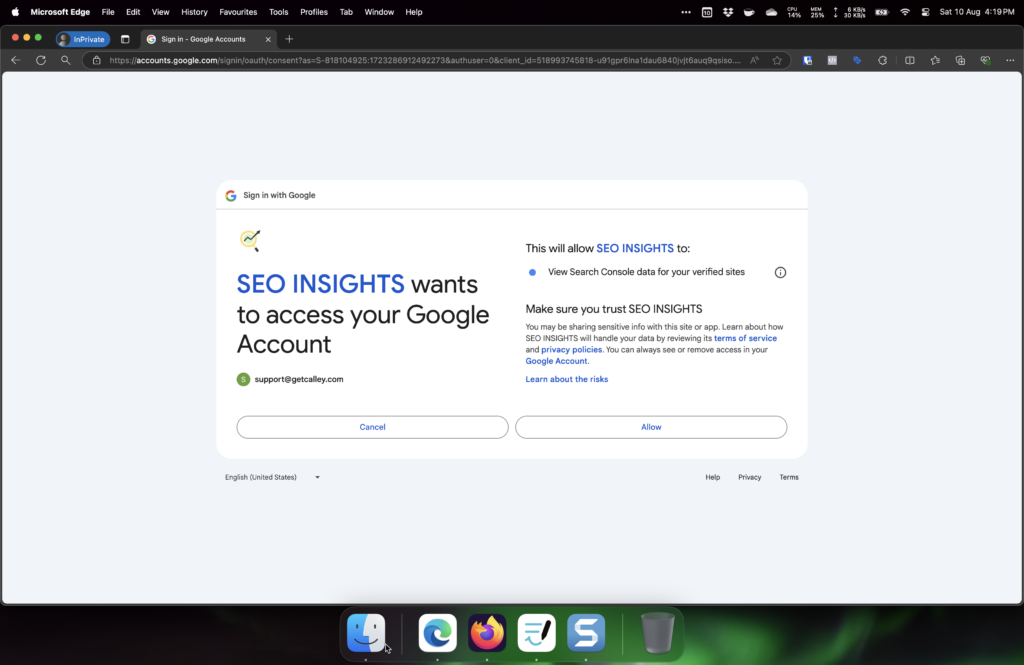
Add a Website to SEO Insights
Once you are logged in, you can click on the Add Website button to select the already associated websites with your Google Search Console.
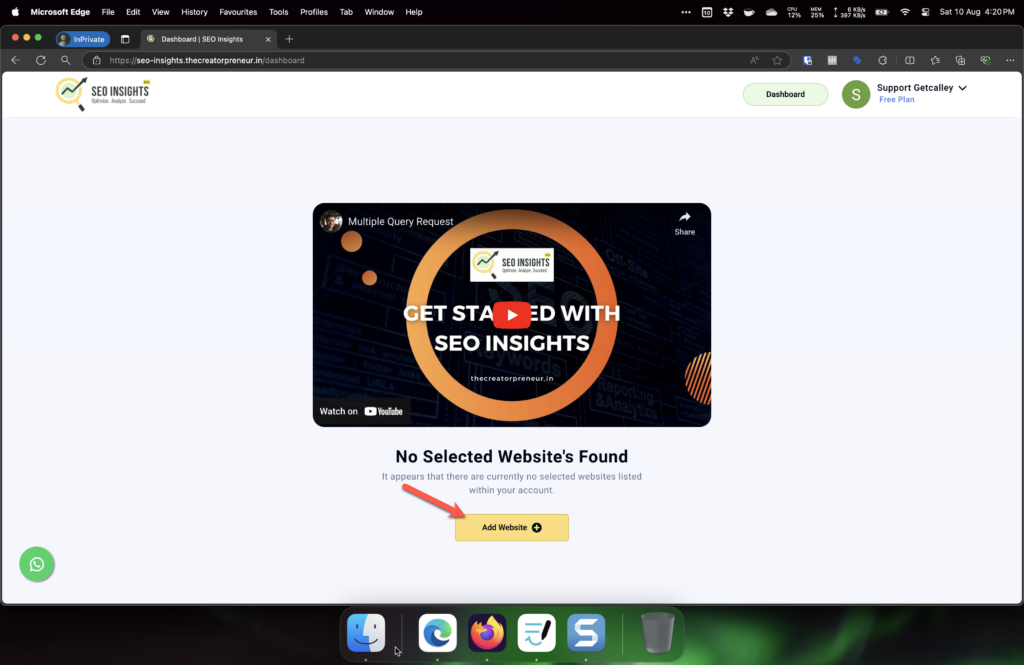
This page shows lists of websites associated with the Google Search Console Account for the email id you had used to login.
In case you do not have any domains added to the Google Search Console account then you can follow the steps outlined in this article – How to add your website to Google Search Console?
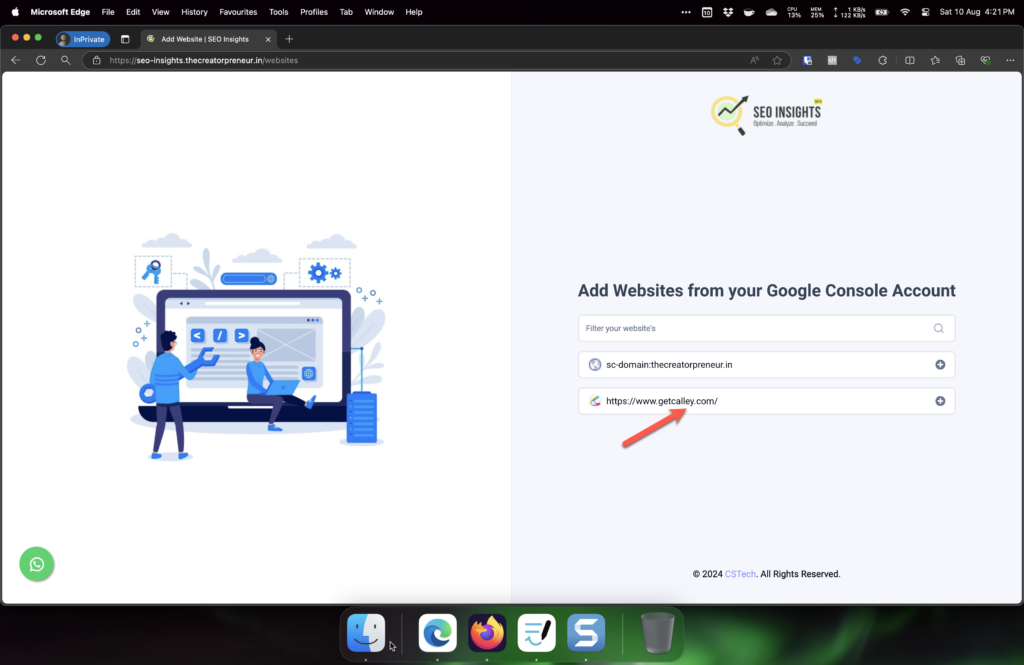
As you select the website you are sent back to the dashboard where you can see the List of Active Websites. You can click on the Reports Icon in the Action Section to see the SEO Insights Report.
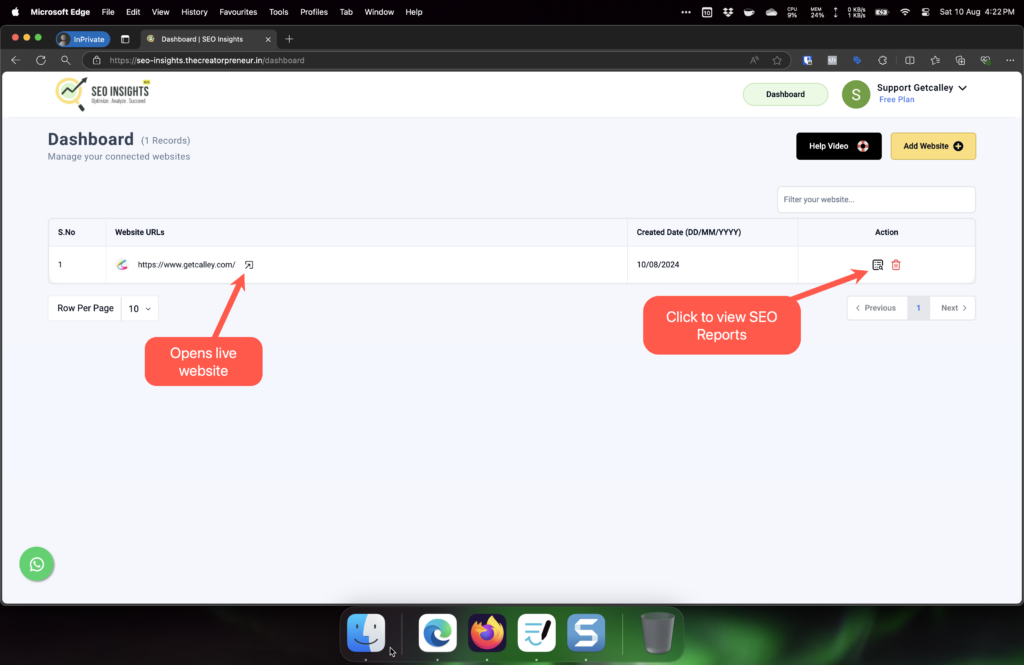
SEO Insights Panel Overview for the selected domain.
As you click on the reports icon you can see the SEO Insights Report.
It shows the Click and Impressions Data of your website for the last 3 months.
This is updated daily.
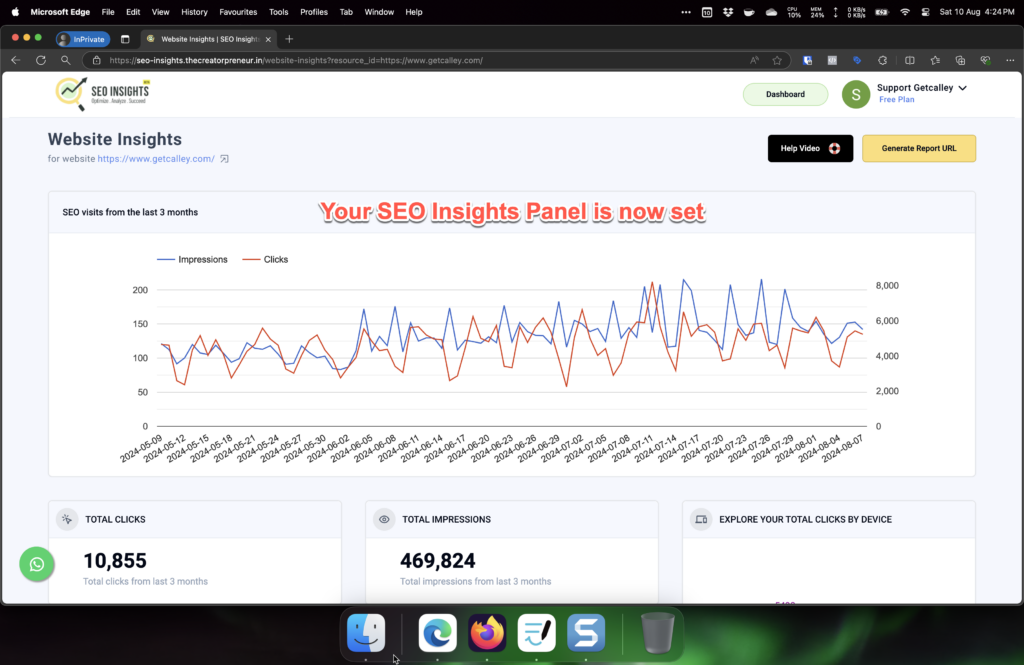
You can see important insights about your website.
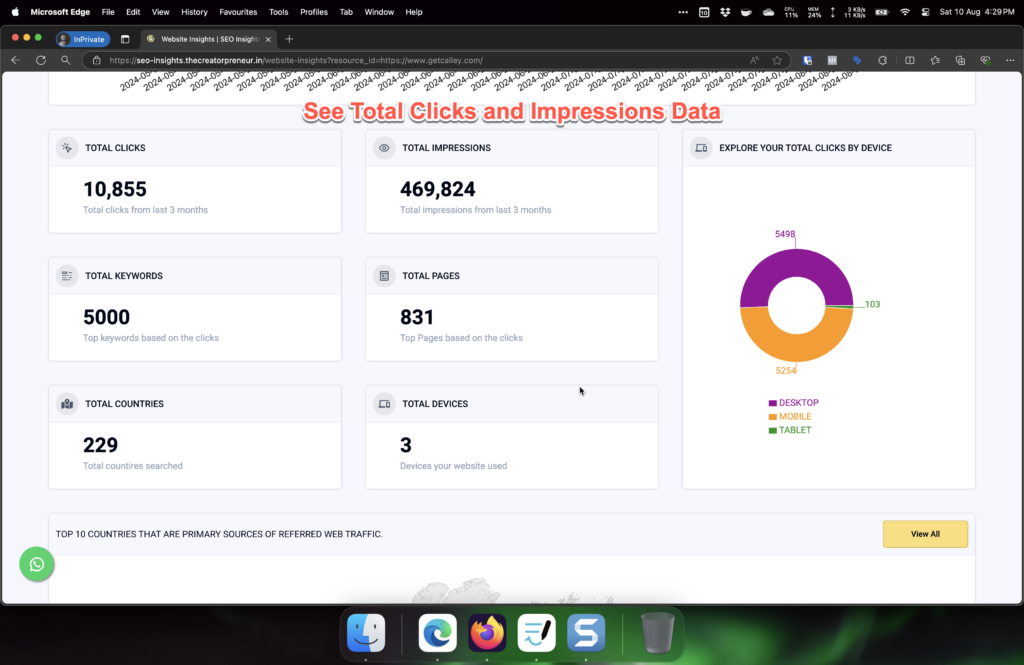
Top Performing Keywords
You can see the list of keywords that are bringing traffic to your website
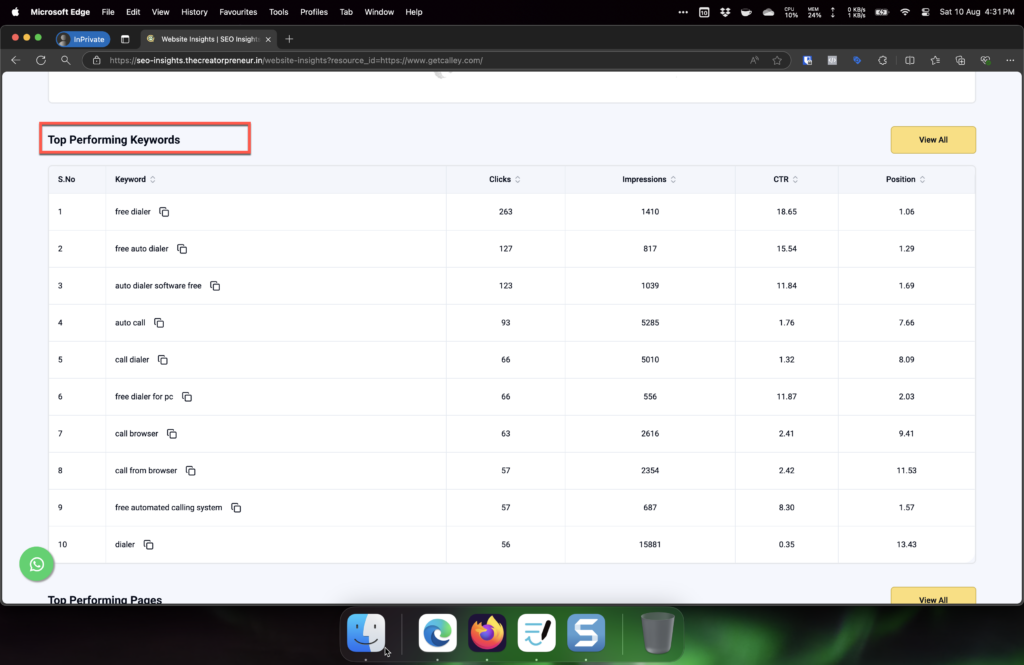
Top Performing Pages
You can see top pages of your website that are contributing traffic.
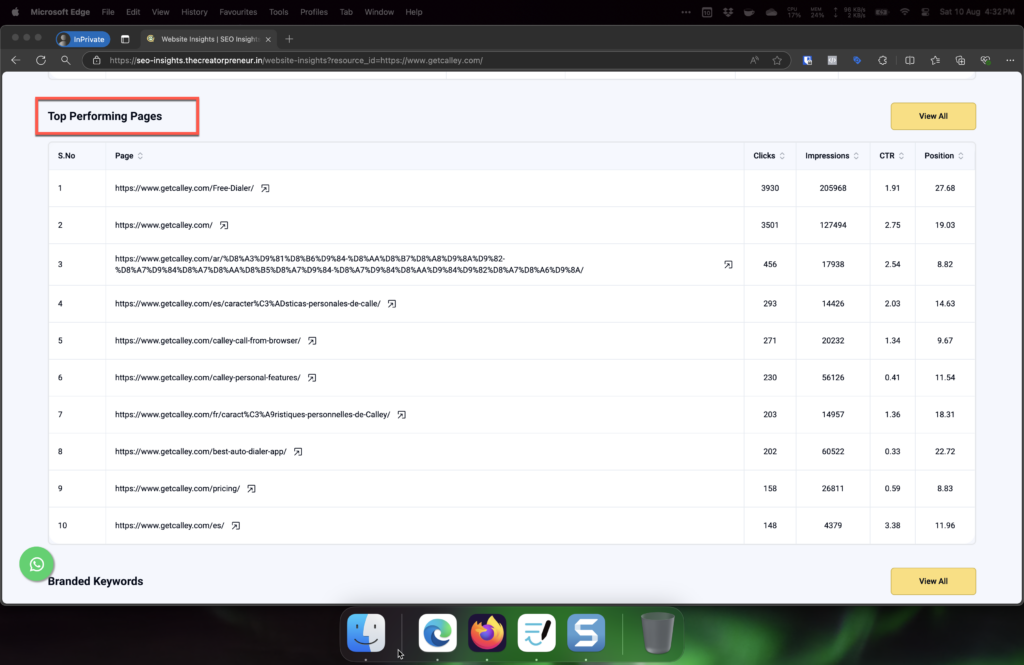
Branded Keywords
You can classify the top performing keywords in to Branded Keywords so that you can see a direct difference between the traffic coming from Branded Keywords and Desired Keywords.
Check this page to see – How you can classify a keywords as Branded Keywords in SEO Insights?
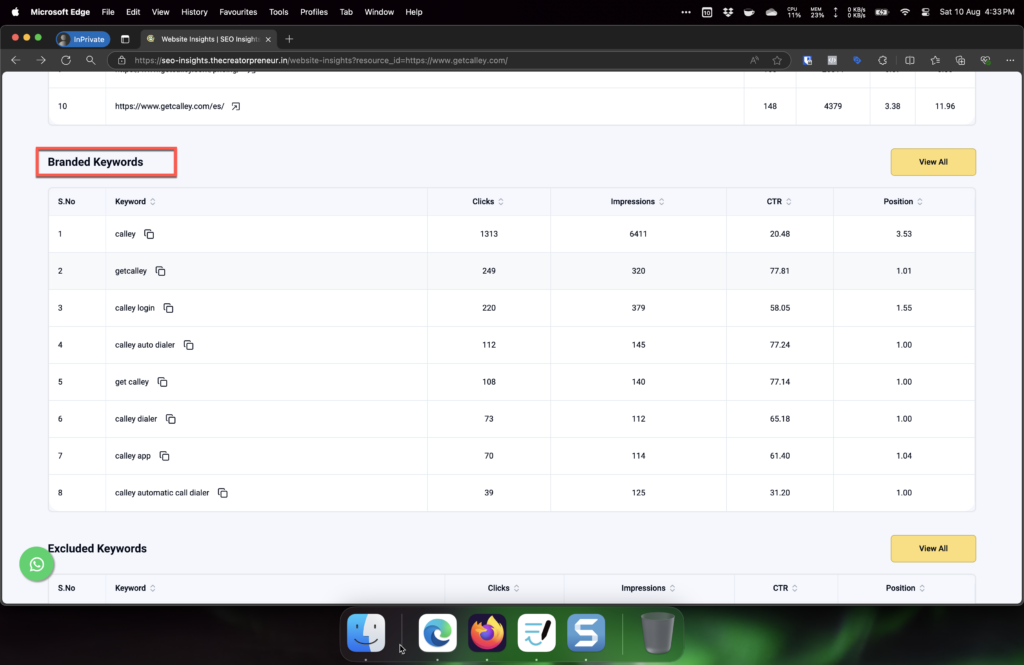
Excluded Keywords
You can even classify keywords as excluded keywords which will remove them from cluttering your performing keywords list at the later stage.
Check this page to see – How you can classify a keywords as Excluded Keywords in SEO Insights?
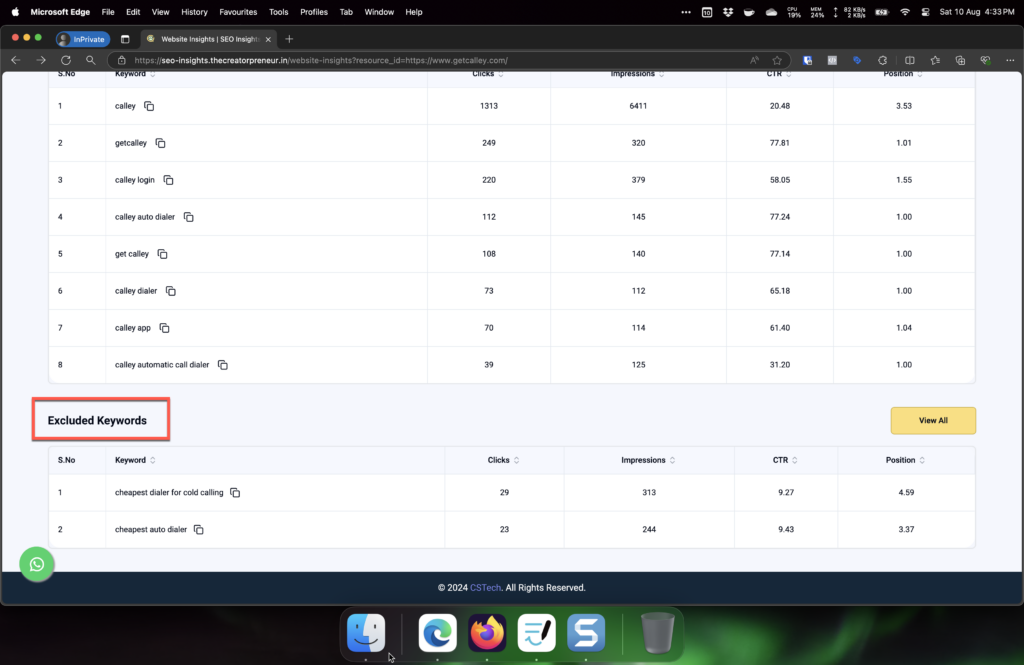
Activate Client Reporting Dashboard
Say you are using SEO Insights for a project and you want to have a bird eye view to ensure all the numbers are correct then you can generate a Report URL which you can share amongst the team for a quick review on daily basis.
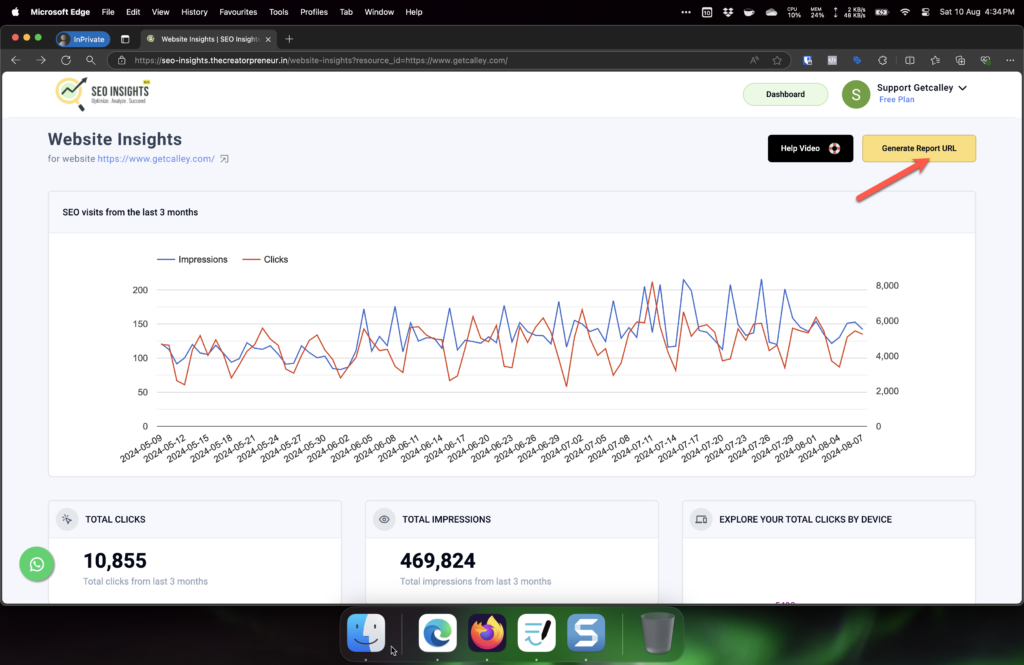
Sample view of Client Reporting Dashboard
This is a Sample view of Client Reporting Dashboard.
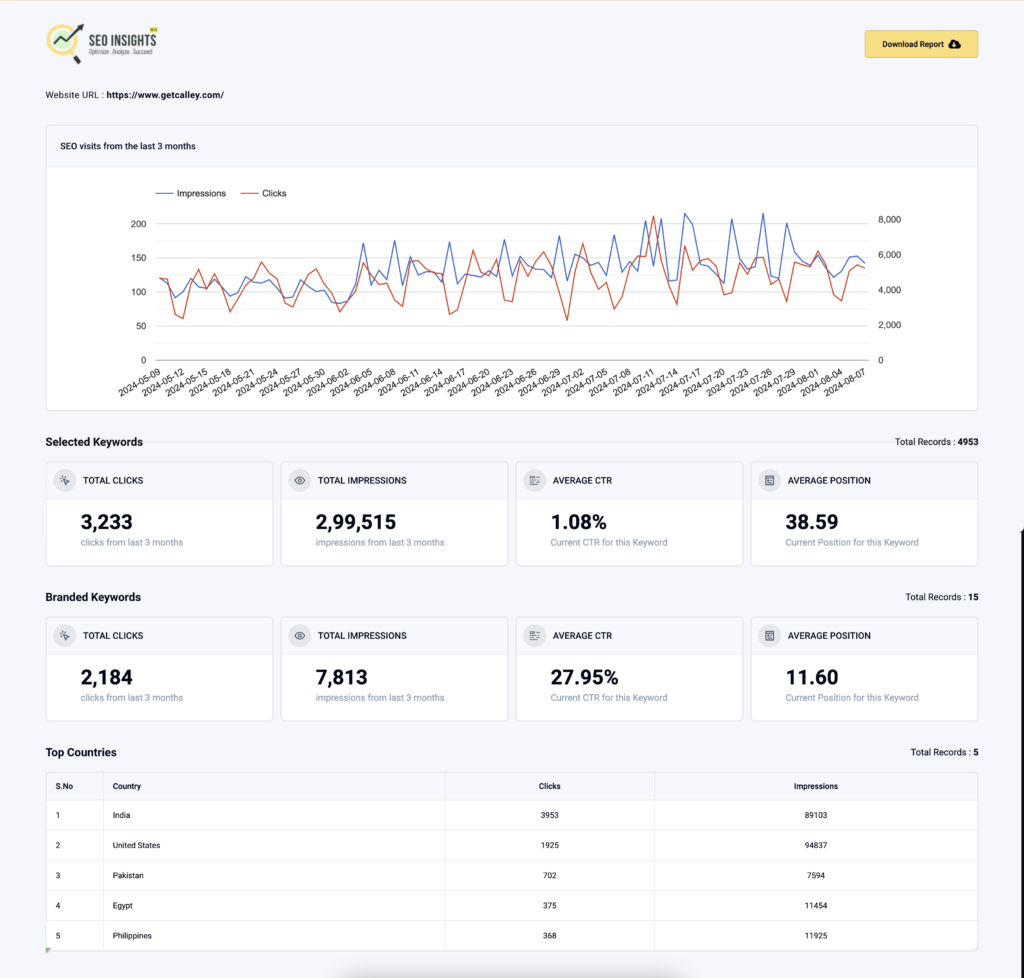
How much does SEO Insights cost?
We offer Free SEO Tool as well as PRO, Agency Plan for the SEO Insights tool.